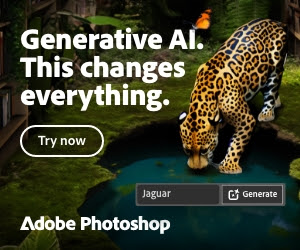Adobe Photoshop has added a powerful new tool called Generative Fill, made possible by something called Adobe Firefly, their AI powered content engine. This tool makes editing photos a lot easier and lets you do some incredibly creative editing.
Photoshop Generative Fill
The Generative Fill tool is now part of Adobe Photoshop’s toolbox. You can use it on your computer or online at Adobe Firefly, it lets you add, take away, or change parts of your pictures without messing up the original photo. You can download Photoshop with AI here.
What’s great is that this tool can match the look, feel and lighting of your photo by using AI, making changes look natural and professional. And you don’t have to be a tech wizard to use it. You just type in simple instructions, and the tool does the work.


Where to find it in Adobe Photoshop
Adobe has made Generative Fill easy to find, all you need to do use use one of the existing selection tools like lasso or the box selection tool to select any part of your image you want to remove, or add something to. Once selected a tool box will appear with the option for “Generative Fill”.
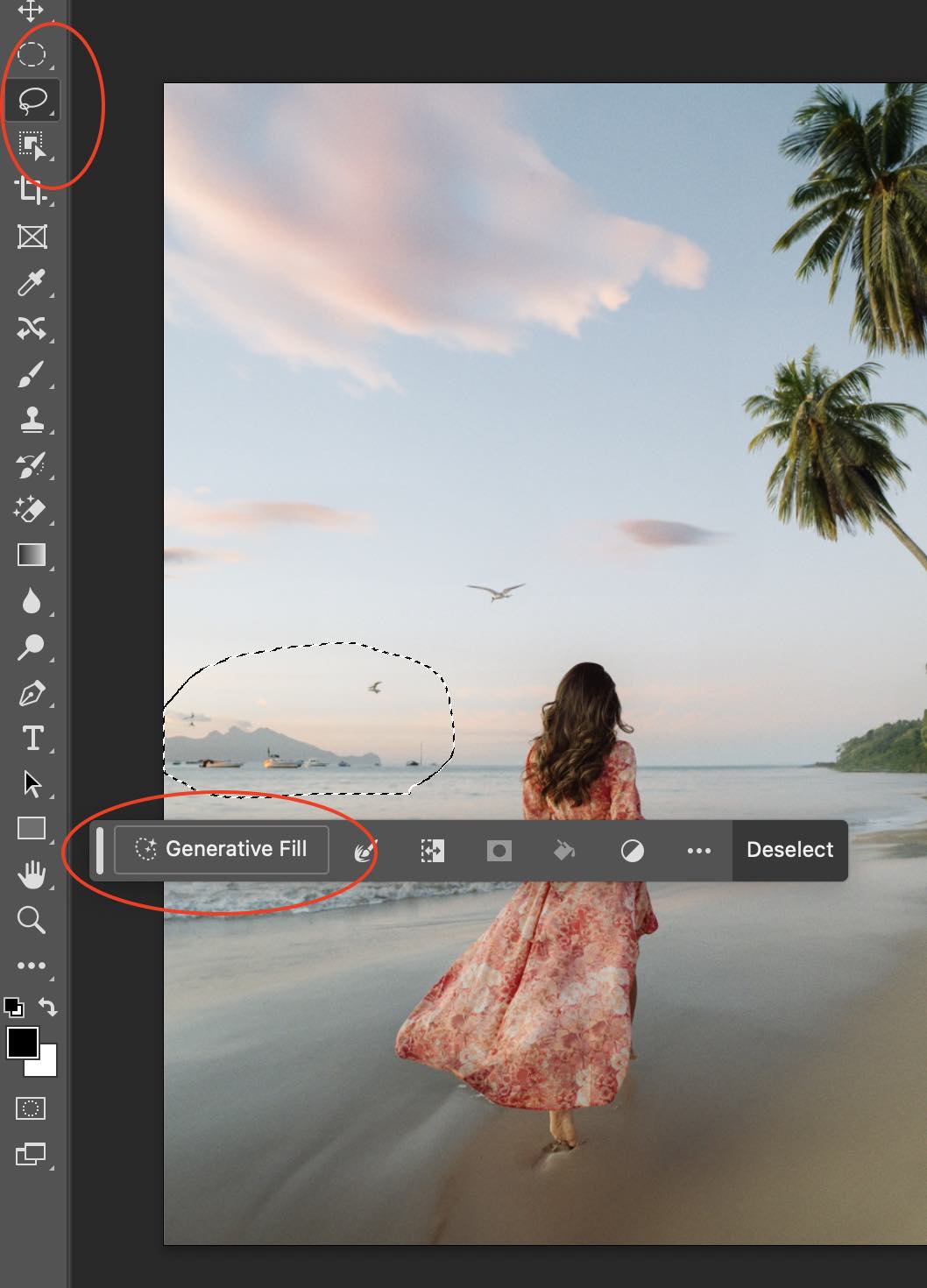
How to use Generative Fill
How to use it? After making your selection, simply tap the generative fill button then just type what you want to do to your photo in the text prompt box, the tool will make the changes for you. Each time it generates 3 options for you to choose from. If you don’t like either you can get it to regenerate as many times as you like, until you find something. It’s all thanks to Adobe Firefly AI, which powers this tool, making adding, removing, or changing parts of your photo really easy.
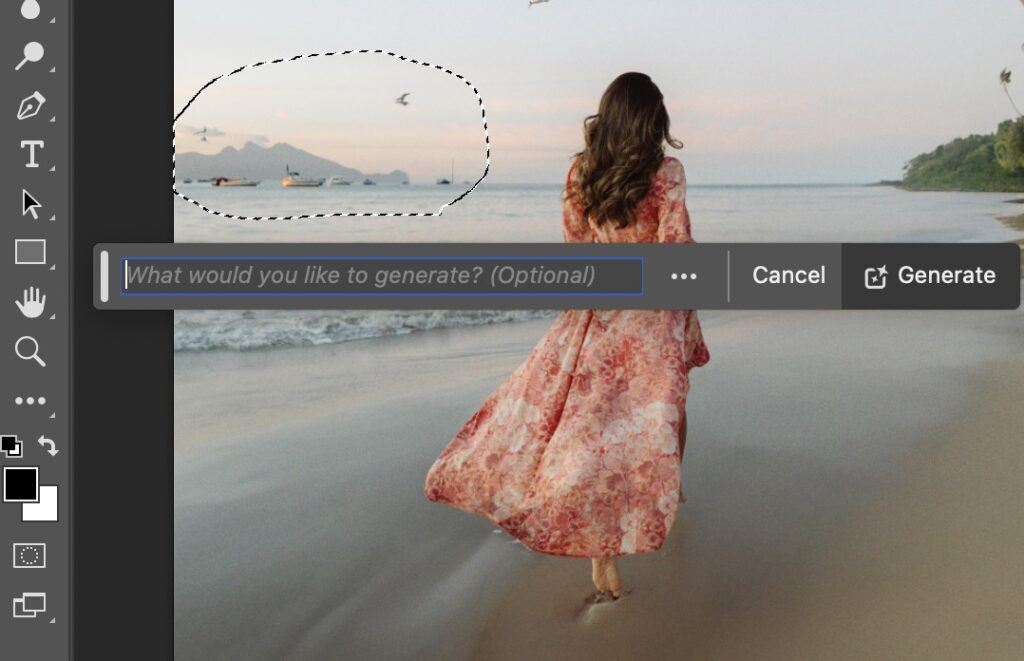
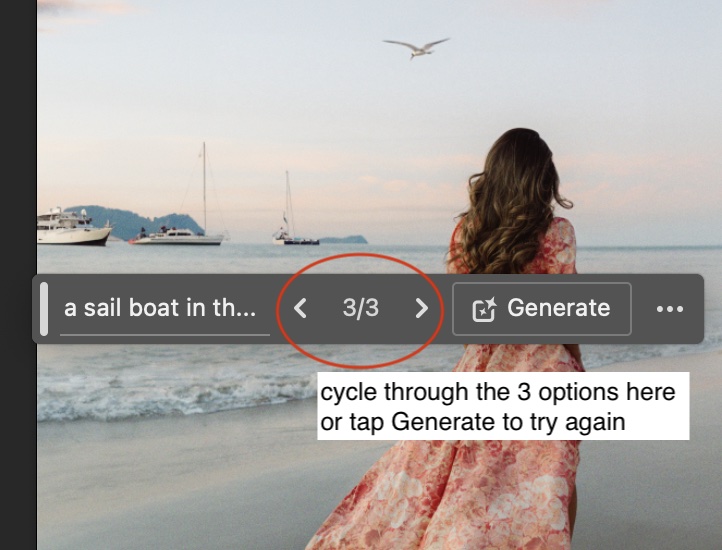
Editing with Photoshop AI
The options for editing with AI are really up to your imagination but some of the things you can do to an image with Generative Fill are:
Remove unwanted objects:
Simply select the object you want to remove and type remove in the toolbox, AI will analyse the image and remove it seamlessly. It works much better than the eraser tool. You can even prompt it to replace an unwanted object with something more interesting.


Replace sky:
select the sky with the lasso tool, magic wand or object selector then prompt it to replace the sky with whatever you want eg: blue sky, stars, golden hour, or sunset clouds.


Add elements to your image:
if you feel you image is a little bare, select an area you want to add something to then just type in what you want in the prompt box and magically it will be there. Can you spot all the differences below? hint: There’s 7


Expand your image size:
By using the crop tool now you can expand out the borders of you image and use generative fill to fill in the white parts making your image any size or aspect ratio you want.


General Tips & Text Prompt Tips:
- Have a clear idea of what you want to do before you start.
- Use a good quality high resolution original photo for the best results.
- Place AI generated elements in naturally occurring areas of the image. Use composition balance to make it feel more realistic or pleasing.
- The more detailed the text prompt the better the result. For example use descriptive phrases like “in the distance”, “out of focus”, “faint”, “small”, “large” etc. Describe exactly what you want and experiment for best results.
- The size of your selection will also effect the size of the generated element. If you want it small keep the selection small otherwise it tends to try and fill the whole area.
- Try different instructions to see all the amazing things the tool can do. Use trial and error and experimentation to get to know the tool, its strength and weaknesses.
The future of AI image editing
The Generative Fill tool in Adobe Photoshop is a game changer for anyone looking to easily edit images or create unique content. As you play around with it, you’ll discover new ways to make your images look amazing with this simple to use, powerful tool.
Remember image editing with AI is a new and controversial subject. A lot of people are fearful of new technology, so its best practice to disclose when an image is created or edited using AI. Don’t be afraid to embrace new tools, AI is here to stay and it’s up to us to stay up to date and at the forefront of creative tools and opportunities.